Animate elements when scrolled into view with native JavaScript
02 May 2016In this tutorial, you’ll learn how to animate elements as they are scrolled into view using native JavaScript and CSS.
Note: this approach assumes the user has JavaScript enabled.
There are two steps to animating on scroll:
- Creating the CSS animation
- Applying the animation when an element is scrolled into view
Creating the animation
For the animation you can use the animation CSS property. animation applies an animation between CSS styles. For example, animating an element from opacity 0 to opacity 1.
The following fade-in animation fades an element in and makes it appear to grow:
@keyframes fade-in {
from {opacity: 0; transform: scale(.7,.7)}
to {opacity: 1;}
}
.fade-in-element {
animation: fade-in 1.4s;
}
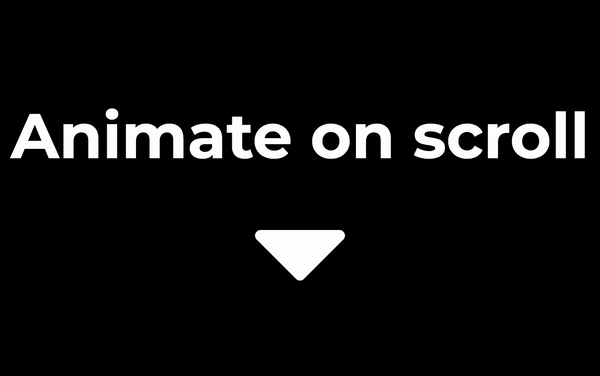
The fade-in animation applied to an element
All elements with the class fade-in-element will fade in once the page is loaded. This is great for elements that are in the viewport initially, but it means users won’t see the animation for elements that aren’t.
The solution is to add the class fade-in-element to elements as they appear in the viewport during a scroll. You can do this with JavaScript.
Before elements have the fade-in-element class, they will have full opacity. This will look glitchy as the element jumps from 1 to 0 opacity without a transition, so you need to set the opacity of these elements to 0:
.hidden {
opacity: 0;
}
You should add the hidden class to each element you want to animate.
The next step is to remove the hidden class and add a fade-in-element class when an element scrolls into view.
Applying the animation
You need to apply the animation when an element is scrolled into view.
The following JavaScript calls init to build a NodeList (elements) of elements with the hidden class.
It then calls checkPosition to loop through the elements and calculate whether they are visible. If an element is visible, checkPosition removes the hidden class and adds the fade-in-element class.
The code adds checkPosition as a scroll event listener, and init as a resize event listener.
(function() {
var elements;
var windowHeight;
function init() {
elements = document.querySelectorAll('.hidden');
windowHeight = window.innerHeight;
}
function checkPosition() {
for (var i = 0; i < elements.length; i++) {
var element = elements[i];
var positionFromTop = elements[i].getBoundingClientRect().top;
if (positionFromTop - windowHeight <= 0) {
element.classList.add('fade-in-element');
element.classList.remove('hidden');
}
}
}
window.addEventListener('scroll', checkPosition);
window.addEventListener('resize', init);
init();
checkPosition();
})();
And that’s how you animate elements when scrolled into view with native JS.
You can edit the animate classes to create all kinds of cool effects, give it a go!
If you have any questions, leave a comment.